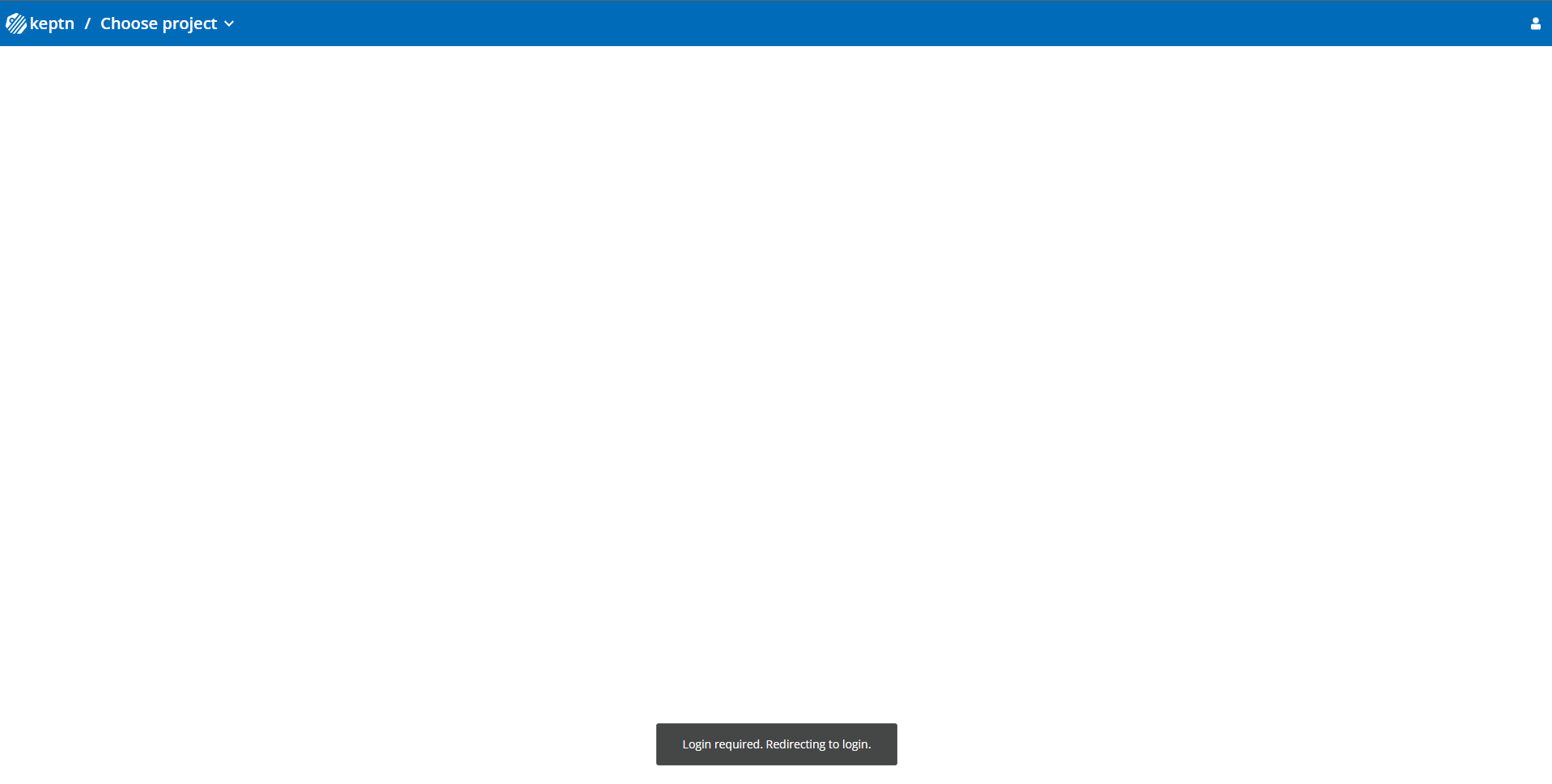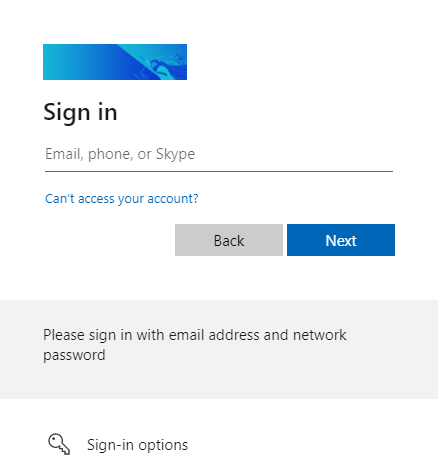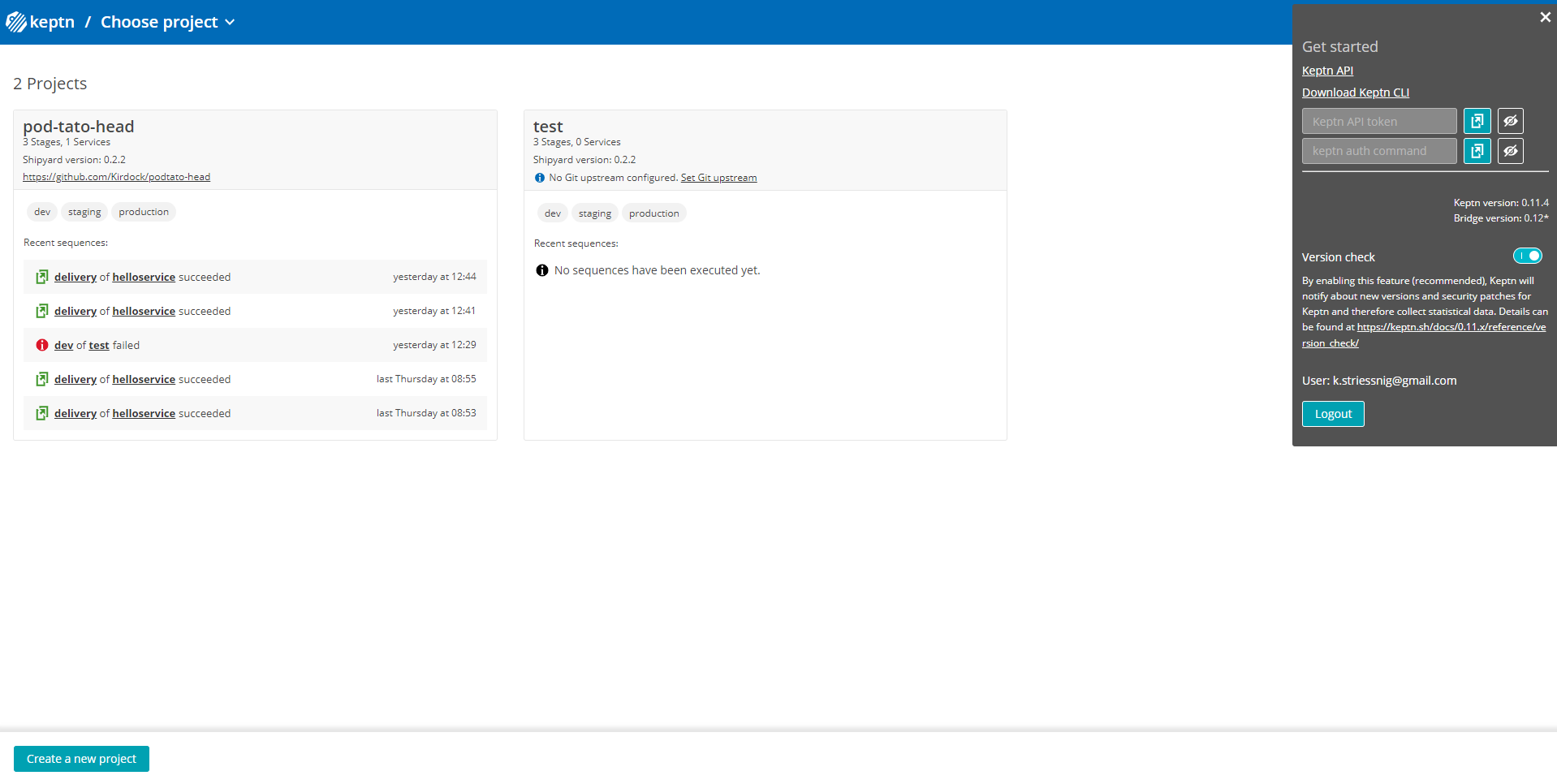Home / Keptn v1 Docs / Release 0.16.x / Operate Keptn / User Management / Microsoft
Microsoft
These instructions will take you through the process of getting your Keptn authenticating with Microsoft. You will create a client within Microsoft and configure Keptn to use Microsoft for authentication.
To set up SSO via OpenID with Microsoft, you have to register an application in order to get a client id, client secret, and a discovery endpoint.
Keptn Bridge
Set the following environment variables when installing Keptn:
bridge:
...
oauth:
enabled: true
discovery: "https://login.microsoftonline.com/<directory_tenant_id>/v2.0/.well-known/openid-configuration"
secureCookie: true
baseUrl: <base_url>
clientID: <client_id>
clientSecret: <client_secret>
scope: "email"
Note: It is also possible to directly change the Deployment manifest of an existing Keptn installation. After entering the new environment values, the Bridge pod has to be restarted.
OAUTH_ENABLED: "true"
OAUTH_DISCOVERY: "https://login.microsoftonline.com/<directory_tenant_id>/v2.0/.well-known/openid-configuration"
SECURE_COOKIE: "true"
OAUTH_BASE_URL: <base_url>
OAUTH_CLIENT_ID: <client_id>
OAUTH_CLIENT_SECRET: <client_secret>
OAUTH_SCOPE: "email"
When accessing the Bridge, the user is redirected to the identity provider.
After the user successfully logs in with Microsoft credentials, the user is redirected back to the Bridge. Once redirected, the Bridge server fetches the user tokens and creates a session. The user is now successfully logged in.
Keptn CLI
The keptn auth command provides several command line flags that can be used to set up the CLI to use an SSO via OpenID Connect:
keptn auth --oauth --oauth-discovery https://login.microsoftonline.com/<directory_tenant_id>/v2.0/.well-known/openid-configuration --oauth-client-id <client_id> --oauth-client-secret <client_secret> --endpoint <keptn_endpoint> --api-token <keptn_api_token>
After executing the keptn auth command, a Browser window should open asking you to confirm the login using your credentials.
If everything went well, you are redirected to an HTML page that confirms that the login was successful.
If you want to opt out from using SSO, simply execute keptn auth --oauth-logout.