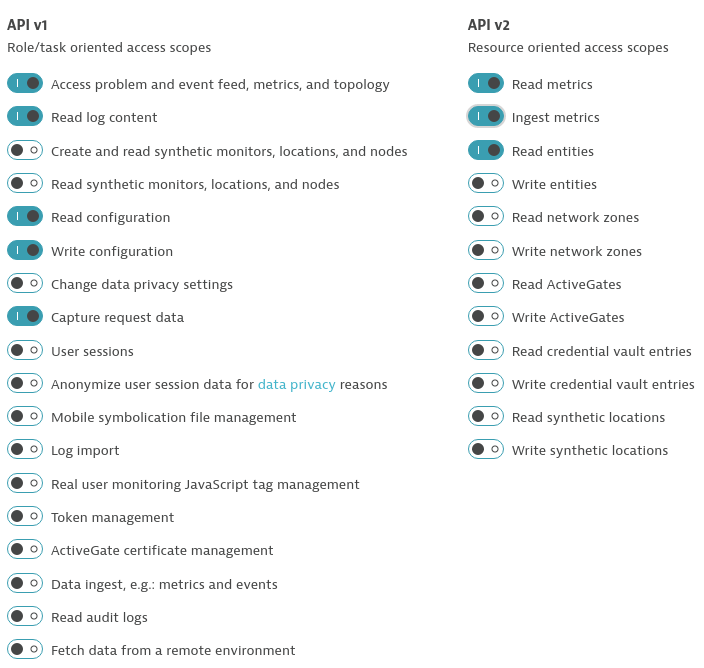Home / Keptn v1 Docs / Release 0.8.7 / Monitoring / Dynatrace / Install
Install
Deploy Dynatrace Operator on Kubernetes
Bring your Dynatrace SaaS or Dynatrace-managed tenant. If you do not have a Dynatrace tenant, sign up for a free trial or a developer account.
To setup Dynatrace monitoring on your Kubernetes cluster, please follow the official Dynatrace documentation on Deploy Dynatrace Operator.
Install Dynatrace Keptn integration
1. Gather Dynatrace and Keptn Credentials
To function correctly, the dynatrace-service requires access to a Dynatrace tenant and to the Keptn API.
-
The credentials for the Dynatrace tenant include
DT_API_TOKENandDT_TENANT:-
The
DT_TENANThas to be set according to the appropriate pattern:- Dynatrace SaaS tenant:
{your-environment-id}.live.dynatrace.com - Dynatrace-managed tenant:
{your-domain}/e/{your-environment-id}
- Dynatrace SaaS tenant:
-
To create a Dynatrace API token
DT_API_TOKEN, log in to your Dynatrace tenant and go to Settings > Integration > Dynatrace API. In this settings page, create a new API token with the following permissions:- Access problem and event feed, metrics, and topology
- Read log content
- Read configuration
- Write configuration
- Capture request data
- Read metrics
- Ingest metrics
- Read entities
Dynatrace API Token
-
-
The credentials for access to Keptn include
KEPTN_API_URL,KEPTN_API_TOKENand optionallyKEPTN_BRIDGE_URL:-
To get the values for
KEPTN_API_URL(aka.KEPTN_ENDPOINT) andKEPTN_API_TOKEN, please see Authenticate Keptn CLI. -
If you would like to use backlinks from your Dynatrace tenant to the Keptn Bridge, provide the service with
KEPTN_BRIDGE_URL. For further details about this value, please see Authenticate Keptn Bridge.
-
-
If running on a Unix/Linux based system, you can use environment variables to set the values of the credentials. It is also fine to just replace the variables with values in the
kubectlandhelmcommands in the following sections.DT_API_TOKEN=<DT_API_TOKEN> DT_TENANT=<DT_TENANT> KEPTN_API_URL=<KEPTN_API_URL> KEPTN_API_TOKEN=<KEPTN_API_TOKEN> KEPTN_BRIDGE_URL=<KEPTN_BRIDGE_URL> # optional
2. Create a secret with credentials
-
Create a secret (named
dynatraceby default) containing the credentials for the Dynatrace Tenant (DT_API_TOKENandDT_TENANT) and optionally for the Keptn API (KEPTN_API_URL,KEPTN_API_TOKENandKEPTN_BRIDGE_URL).kubectl -n keptn create secret generic dynatrace \ --from-literal="DT_API_TOKEN=$DT_API_TOKEN" \ --from-literal="DT_TENANT=$DT_TENANT" \ --from-literal="KEPTN_API_URL=$KEPTN_API_URL" \ --from-literal="KEPTN_API_TOKEN=$KEPTN_API_TOKEN" \ --from-literal="KEPTN_BRIDGE_URL=$KEPTN_BRIDGE_URL" \ -oyaml --dry-run=client | kubectl replace -f - -
If the Keptn credentials are omitted from this secret, they must be set when applying the Helm chart (see below).
3. Deploy the Dynatrace Keptn integration
The Dynatrace integration into Keptn is handled by the dynatrace-service.
-
Specify the version of the dynatrace-service you want to deploy. Please see the compatibility matrix of the dynatrace-service to pick the version that works with your Keptn.
VERSION=<VERSION> # e.g.: VERSION=0.12.0 -
To install the dynatrace-service, execute:
helm upgrade --install dynatrace-service -n keptn https://github.com/keptn-contrib/dynatrace-service/releases/download/$VERSION/dynatrace-service-$VERSION.tgz -
This installs the
dynatrace-servicein thekeptnnamespace, which you can verify using:kubectl -n keptn get deployment dynatrace-service -o wide kubectl -n keptn get pods -l run=dynatrace-service
Note: If the KEPTN_API_URL, KEPTN_API_TOKEN and optionally KEPTN_BRIDGE_URL are not provided via a secret (see above), they must be provided using the variables dynatraceService.config.keptnApiUrl and dynatraceService.config.keptnBridgeUrl, i.e. by appending --set dynatraceService.config.keptnApiUrl=$KEPTN_API_URL --set dynatraceService.config.keptnBridgeUrl=$KEPTN_BRIDGE_URL to the helm upgrade command used to install the service. Moreover, the KEPTN_API_TOKEN is read from the keptn-api-token secret (i.e. the secret from the control-plane).
Verify Dynatrace configuration
When you execute the keptn configure monitoring command, the dynatrace-service will configure the Dynatrace tenant by creating tagging rules, a problem notification, an alerting profile as well as a project-specific dashboard and management zone.
-
Tagging rules: When you navigate to Settings > Tags > Automatically applied tags in your Dynatrace tenant, you will find following tagging rules:
- keptn_deployment
- keptn_project
- keptn_service
- keptn_stage
This means that Dynatrace will automatically apply tags to your onboarded services.
-
Problem notification: A problem notification has been set up to inform Keptn of any problems with your services to allow auto-remediation. You can check the problem notification by navigating to Settings > Integration > Problem notifications and you will find a keptn remediation problem notification.
-
Alerting profile: An alerting profile with all problems set to 0 minutes (immediate) is created. You can review this profile by navigating to Settings > Alerting > Alerting profiles.
-
Dashboard and Management zone: When creating a new Keptn project or executing the keptn configure monitoring command for a particular project (see Note 1/), a dashboard and management zone will be generated reflecting the environment as specified in the shipyard.
Notes
Note 1: If you already have created a project using Keptn and would like to enable Dynatrace monitoring for that project, please execute the following command:
keptn configure monitoring dynatrace --project=PROJECTNAME
Note 2: To monitor the services that are already onboarded in the dev, staging, and production namespace, make sure to restart the pods. If you defined different environments in your shipyard, please adjust the parameters accordingly.
kubectl delete pods --all --namespace=sockshop-dev
kubectl delete pods --all --namespace=sockshop-staging
kubectl delete pods --all --namespace=sockshop-production
Note 3: If the nodes in your cluster run on Container-Optimized OS (cos) (default for GKE), the Dynatrace OneAgent might not work properly, and another step is necessary. To verify that the OneAgent does not work properly, the output of kubectl get pods -n dynatrace might look as follows:
NAME READY STATUS RESTARTS AGE
dynatrace-oneagent-operator-7f477bf78d-dgwb6 1/1 Running 0 8m21s
oneagent-b22m4 0/1 Error 6 8m15s
oneagent-k7jn6 0/1 CrashLoopBackOff 6 8m15s
-
This means that after the initial setup you need to edit the OneAgent custom resource in the Dynatrace namespace and add the following entry to the env section:
env: - name: ONEAGENT_ENABLE_VOLUME_STORAGE value: "true" -
To edit the OneAgent custom resource:
kubectl edit oneagent -n dynatrace -
Finally, don’t forget to restart the pods as described in Note 2 above.