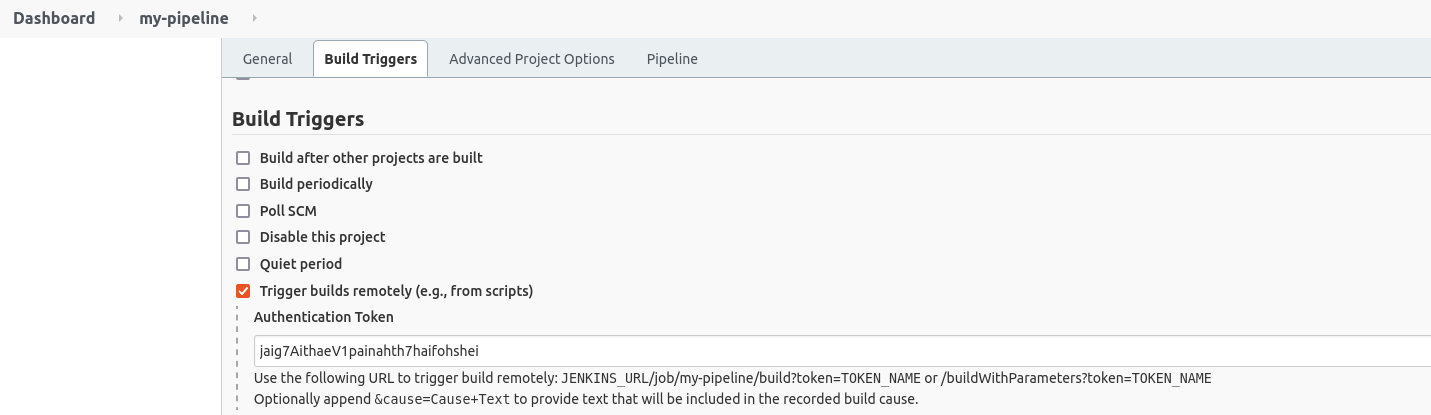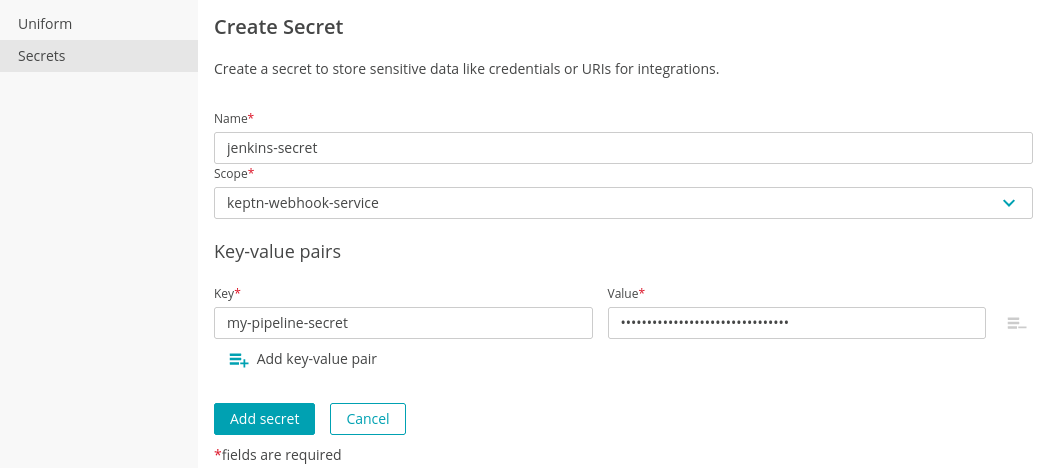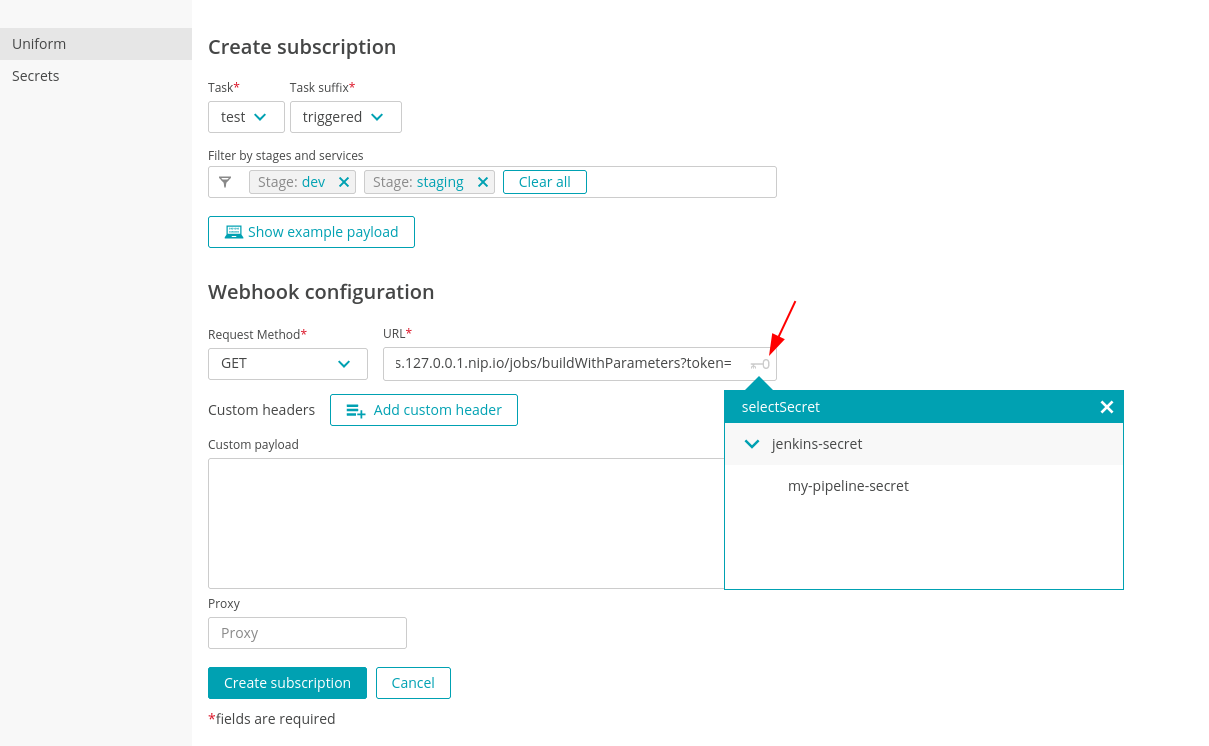Home / Keptn v1 Docs / Release 1.y.z / Custom Integrations / Webhook Integration / Jenkins Integration
Jenkins Integration
With a Jenkins integration, you can call existing Jenkins Pipelines from Keptn. In addition, with the optional keptn-jenkins-library
you can even provide information back to Keptn (e.g., test.finished with result=fail).
Note: The instructions on this page assume that you do not have jmeter-service installed.
Configure Jenkins
Note: Keptn needs to reach your Jenkins installation (either directly or via a proxy). This goes way beyond our documentation, therefore we suggest reaching out to your Jenkins administrator.
-
Open your Jenkins UI, log in as an administrator, and configure the pipeline you want to call
-
Select the pipeline you want to call, and click on “Configure”.
-
Select “Build triggers” and tick “Trigger builds remotely”
-
Create an authentication token (e.g., using a local password manager) - you will need this token later when creating the webhook in Keptn
-
Also note down the URL shown below (e.g.,
http://jenkins.127.0.0.1.nip.io/jobs/build?token=) - you will need it later when creating the webhook in KeptnEnable Trigger builds remotely on Jenkins
Store sensitive data in a secret
To secure the sensitive data of your Jenkins webhook URL, a secret needs to be created:
-
Go to Uniform page > Secret and click the Add Secret
-
Enter a name (e.g.,
jenkins-secret) and selectkeptn-webhook-serviceas a secret scope -
Enter a unique name for the key (e.g.,
my-pipeline-secret) -
Copy-paste the authentication token from the previous step into the value field:
Create a secret for storing the Jenkins authentication token
Set up Jenkins integration via Webhook
To create a webhook integration, a subscription needs to be created:
-
Go to Uniform page > Uniform, select the webhook-service, and click the Add subscription button.
-
For this integration, we would like trigger a Jenkins pipeline when a test task in the dev and staging stage is triggered. Therefore, you need to select:
- Task:
test - Task suffix:
triggered - Filter:
Stage:dev,Stage:staging
- Task:
-
Once the above-configured event gets fired, the Jenkins pipeline has to be triggered. Therefore, you need to select/enter:
- Request method:
GET - URL: The webhook URL from above:
http://jenkins.127.0.0.1.nip.io/jobs/build?token= - Reference the secret to add the webhook identifier at the end of the URL by clicking on the key icon, select the secret
jenkins-secretand the keymy-pipeline-secret. This will reference the secret value containing the sensitive data of your webhook URL:http://jenkins.127.0.0.1.nip.io/jobs/build?token={{.secret.jenkins-secret.my-pipeline-secret}}
Create a secret for storing the Jenkins authentication token - Request method:
-
Finally, click Create subscription to save and enable the webhook for your Slack integration.
With those steps done, Keptn is triggering a Jenkins Pipeline whenever a test.triggered event occurs.
Advanced: Integrate Jenkins response
While the previous example just triggers a Jenkins Pipeline, it does not tell Keptn whether the pipeline has succeeded or not.
In order to do this, the following steps are needed:
- Change the webhook to use
/buildWithParametersinstead of/build - Append parameters to the webhook URL, e.g.,
/buildWithParameters?token={{.secret.jenkins-secret.my-pipeline-secret}}&triggeredid={{.id}}&shkeptncontext={{.shkeptncontext}}&stage={{.data.stage}} - Change the webhook configuration to not auto-respond with a .finished event (
sendFinished: false) - Install keptn-jenkins-library on your Jenkins Server
- Configure the secrets and environments variable as detailed in the install instructions of keptn-jenkins-library
- Modify the Jenkins Pipeline to accept
triggeredid,shkeptncontextandstage(see example below) - Use the keptn-jenkins-library function
sendFinishedEventat the end of your pipeline (see example below)
Modified webhook.yaml
apiVersion: webhookconfig.keptn.sh/v1alpha1
kind: WebhookConfig
metadata:
name: webhook-configuration
spec:
webhooks:
- type: sh.keptn.event.test.triggered
requests:
- curl --request GET
http://jenkins.127.0.0.1.nip.io/job/my-pipeline/buildWithParameters?token={{.secret.jenkins-secret.my-pipeline-secret}}&shkeptncontext={{.shkeptncontext}}&triggeredid={{.id}}&stage={{.data.stage}} --fail-with-body
sendFinished: false
envFrom: ...
Jenkinsfile
@Library('keptn-library@5.0')_
def keptn = new sh.keptn.Keptn()
node {
properties([
parameters([
string(defaultValue: 'stage', description: 'Stage of your Keptn project where tests are triggered in', name: 'stage', trim: false),
string(defaultValue: '', description: 'Keptn Context ID', name: 'shkeptncontext', trim: false),
string(defaultValue: '', description: 'Triggered ID', name: 'triggeredid', trim: false),
])
])
def commit_id
stage('Preparation') {
checkout scm
}
stage('Initialize Keptn') {
keptn.keptnInit project:"sockshop", service:"carts", stage:"${params.stage}"
}
stage('Test') {
// Run your tests here
}
stage('Send Finished Event Back to Keptn') {
// Send test.finished Event back
def keptnContext = keptn.sendFinishedEvent eventType: "test", keptnContext: "${params.shkeptncontext}", triggeredId: "${params.triggeredid}", result:"pass", status:"succeeded", message:"jenkins tests succeeded"
String keptn_bridge = env.KEPTN_BRIDGE
echo "Open Keptns Bridge: ${keptn_bridge}/trace/${keptnContext}"
}
}
Cleanup
To delete a webhook, click on the trash can icon next to the subscription. Note that deleting a webhook is permanent and cannot be reversed. Once deleted, Keptn will no longer send requests to the endpoint.
See also
- Custom Action-Provider: Implement an action-provider that executes a remediation action as response to a problem.
- Custom SLI-Provider: Implement an SLI-provider that queries an external data source for SLIs.
- How to integrate your tool?: Learn which way of integration fits your use case.
- More Webhook Examples: Webhook integrations using Webhooks
- Write a Keptn-service: Implement your Keptn-service that listens to Keptn events and extends your Keptn with certain functionality.