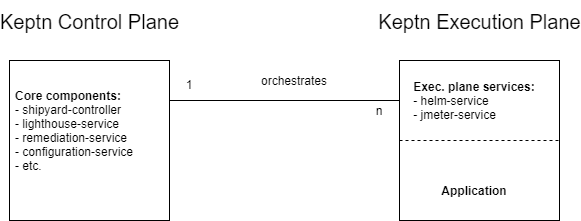Home / Keptn v1 Docs / Installation / Multi-cluster setup
Multi-cluster setup
Overview of an example setup
-
Keptn Control plane
- The control plane is the minimum set of components, which are required to run a Keptn and to manage projects, stages, and services, to handle events, and to provide integration points.
- The control plane orchestrates the task sequences defined in Shipyard, but does not actively execute the tasks.
- Minimum Cluster size
-
Keptn Execution plane
- The execution plane consists of all Keptn-services that are required to process all tasks (like deployment, test, etc.).
- The execution plane is the cluster where you deploy your application too and execute certain tasks of a task sequence.
- Minimum Cluster size
- Execution plane services are normally Kubernetes based containers but you could regularly poll the Keptn API and therefore run a non-containerised process as a Keptn execution integration.
Create or bring two (or more) Kubernetes clusters
To operate Keptn in a multi-cluster setup, you need obviously at least two Kubernetes clusters:
- One that runs Keptn as control plane
- The second one that runs the execution-plane services for deploying, testing, executing remediation actions, etc.
To create a Kubernetes cluster, please follow the instructions here.
Prerequisites
Install Keptn Control plane
The Control Plane of Keptn is responsible for orchestrating your processes for continuous delivery or automated operations.
-
Before starting the installation, familiarize yourself with the ways of exposing Keptn as explained in Choose access options. Then come back and continue installing the Keptn control plane.
-
To install the control plane, execute
helm installwith the option you chose for exposing Keptn:helm install keptn keptn/keptn -n keptn --version=$KeptnVersion --create-namespace --set=apiGatewayNginx.type=[LoadBalancer, NodePort, ClusterIP] -
Before continuing, please retrieve:
KEPTN_ENDPOINT: Follow the instructions for the option you chose for exposing Keptn in the Choose access option section.KEPTN_API_TOKEN: Follow the instructions in Authenticate Keptn CLI and Bridge.
Install Keptn Execution plane
In this release of Keptn, the execution plane services for deployment (helm-service) and testing (jmeter-service) can be installed via Helm Charts.
Please find the Helm Charts here:
-
helm-service: GitHub Release for 0.19.3 at Assets >helm-service-0.19.3.tgz -
jmeter-service: GitHub Release for 0.19.3 at Assets >jmeter-service-0.19.3.tgz
How to deploy an execution plane service?
-
Download the
values.yamlfrom the release branch, e.g., for the jmeter-service:wget https://raw.githubusercontent.com/keptn/keptn/0.19.3/jmeter-service/chart/values.yaml -
Edit the
values.yamlto connect the services to the Keptn control plane, identified by its endpoint and API token. Therefore, set the values (1) - (5):remoteControlPlane: enabled: true # < (1) set to true api: protocol: "http" # < (2) set protocol: http or https hostname: "" # < (3) set Keptn endpoint (without /api) apiValidateTls: true # < (4 - optional) option to skip TLS verification token: "" # < (5) set Keptn API token -
If your cluster includes multiple execution planes that run the same integration service, you must configure a unique name for each execution plane. By default, Keptn uses the execution plane service name and version to identify the execution plane. Multiple execution planes that run the same integration service thus have the same identifier, so only one instance of the integration service is displayed on the integration page in the Bridge and Keptn assigns the same set of event subscriptions to them all unless you assign a different name to each remote execution plane service.
You can assign a unique name label and distributor service name for the execution plane in either of the following ways:
-
Set the
K8S_DEPLOYMENT_NAMEenvironment variable on each execution plane to a unique name. See the distributor reference page for more information about this and other environment variables that configure the distributor. For example:K8S_DEPLOYMENT_NAME: "server001-helm-server" -
Some integrations (such as
helm-serviceandjmetercan configure theK8S_DEPLOYMENT_NAMEvalue based on the value of theapp.kubernetes.io/nameKubernetes label. For these integrations, you can edit thevalues.yamlon each execution plane and set a unique value for thenameOverridevalue. For example:nameOverride: "server001-helm-server"
-
-
Depending on your setup of the multi-cluster environment and the approach you modeled your staging process, one stage can be for example on a separate cluster. Let’s assume the following setup:
-
Project:
sockshop -
Service:
carts -
Stages:
hardening- on Cluster-Aproduction- on Cluster-B
To properly configure the execution plane services that run, for example, on Cluster-A, the distributor in the
values.yamlneeds to be configured:distributor: projectFilter: "" # set the project, e.g., "sockshop" to get events for this project. stageFilter: "hardening" # set the stage, e.g., "hardening" to get events for the stage. serviceFilter: "" # set the service, e.g., "carts" to get events for the service.Note:
projectFilter,stageFilter, andserviceFilterallow a comma-separated list of values.
-
-
Deploy the execution plane service (e.g., jmeter-service) from release assets with your
values.yamland by usinghelm:helm install jmeter-service https://github.com/keptn/keptn/releases/download/0.19.3/jmeter-service-0.19.3.tgz -n keptn-exec --create-namespace --values=values.yaml -
Test connection to Keptn control plane using:
helm test jmeter-service -n keptn-execPod jmeter-service-test-api-connection pending Pod jmeter-service-test-api-connection succeeded NAME: jmeter-service LAST DEPLOYED: Thu Feb 25 15:55:24 2021 NAMESPACE: keptn-exec STATUS: deployed REVISION: 1 TEST SUITE: jmeter-service-test-api-connection Last Started: Thu Feb 25 15:55:40 2021 Last Completed: Thu Feb 25 15:55:42 2021 Phase: Succeeded
How to uninstall an execution plane service?
-
To uninstall an execution plane service – in this case, the
jmeter-service, execute:helm uninstall jmeter-service -n keptn-exec
Summary of values to configure execution plane service
See the configuration parameters of the supported execution plane services:
-
helm-service: Helm Chart values -
jmeter-service: Helm Chart values
The important ones that are used in the above example are:
| Parameter | Description | Default |
|---|---|---|
distributor.stageFilter |
Sets the stage to which this service | "" |
distributor.serviceFilter |
Sets the service to which this service | "" |
distributor.projectFilter |
Sets the project to which this service | "" |
remoteControlPlane.enabled |
Enables remote execution plane mode | false |
remoteControlPlane.api.protocol |
Used protocol (http, https) | "https" |
remoteControlPlane.api.hostname |
Hostname of the control plane cluster (and port) | "" |
remoteControlPlane.api.apiValidateTls |
Defines if the control plane certificate should be validated | true |
remoteControlPlane.api.token |
Keptn API token | "" |
nameOverride |
Sets a unique name for this execution plane | "" |
Troubleshooting
Execution plane service does not start working
If you see in the Keptn Bridge that an event was triggered but no service was reacting upon this trigger, test the connectivity from the execution plane service to the control plane. (as mentioned above) The Helm Charts for the helm-service and jmeter-service have a built in sanity check that validates whether the connection to the control plane can be established.
Test (sanity check):
Prerequisites:
-
Connect you to the cluster where the execution plane is running
-
For example, to test
jmeter-servicethat is running in thekeptn-execnamespace, execute:helm test jmeter-service -n keptn-exec -
The expected outcome is:
Pod jmeter-service-test-api-connection pending Pod jmeter-service-test-api-connection succeeded NAME: jmeter-service LAST DEPLOYED: Thu Feb 25 15:55:24 2022 NAMESPACE: keptn-exec STATUS: deployed REVISION: 1 TEST SUITE: jmeter-service-test-api-connection Last Started: Thu Feb 25 15:55:40 2022 Last Completed: Thu Feb 25 15:55:42 2022 Phase: Succeeded
Help:
- Validate the properties set in the
values.yaml:
remoteControlPlane:
enabled: true # < (1) set to true
api:
protocol: "http" # < (2) set protocol: http or https
hostname: "" # < (3) set Keptn hostname (without /api)
apiValidateTls: true # < (4 - optional) option to skip TLS verification
token: "" # < (5) set Keptn API token
- Is
enabledset totrue? - Is the Keptn API endpoint on
httporhttps? - Is the hostname of the Keptn API endpoint correct, e.g.
my.keptn-dev.company.com(without/api) - Do you want to skip TLS verification?
- Is the Keptn API token correct? (You can find it in the Keptn Bridge, or by following the guide for authenticating
Keptn sees only one instance of an integration deployed on multiple execution planes
The same integration service can be deployed to multiple execution planes in your Keptn installation.
For example, you might deploy the helm-services integration
to the execution plane that runs the dev stage as well as the execution plane that runs the prod stage.
However, you must explicitly configure each execution plane name as described above
so that Keptn can differentiate the two instances of the integration.
If you do not correctly configure the execution plane names, you will see two issues:
- Only one instance of the integration (such as
helm-service) is displayed on the integration page in the Keptn Bridge. - All events for that integration are delivered to all execution planes that run the service,
so that the execution plane for the
devstage also receives events intended for theprodstage.
To correct this situation, follow the instructions above to set a unique name label and distributor service name for each execution plane that runs this integration service.
- Overview of an example setup
- Create or bring two (or more) Kubernetes clusters
- Prerequisites
- Install Keptn Control plane
- Install Keptn Execution plane
- How to deploy an execution plane service?
- How to uninstall an execution plane service?
- Summary of values to configure execution plane service
- Troubleshooting